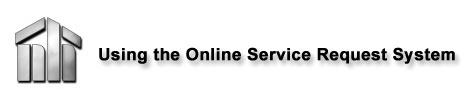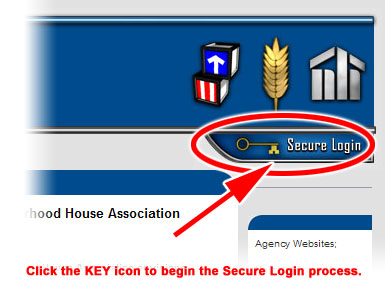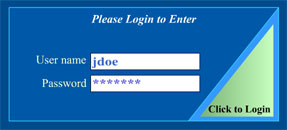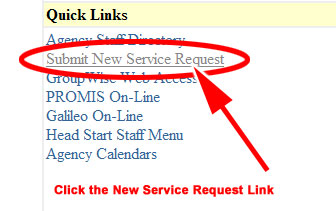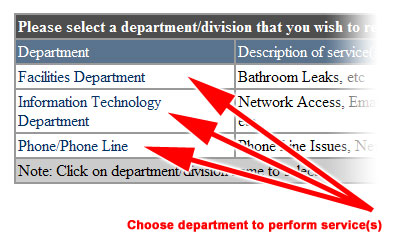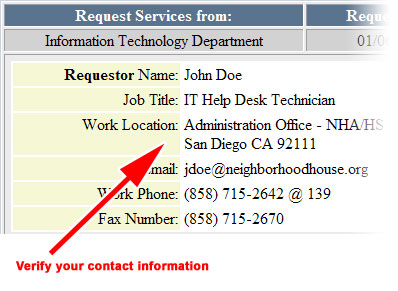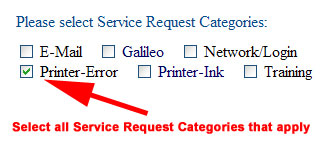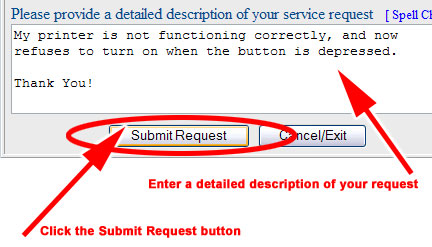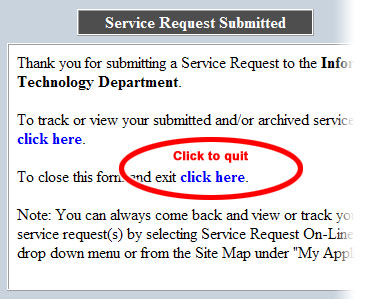STEP
1
Go to the
website www.nhais.org
and click the "Secure Login" key in the upper
right of the site. |
|
|
STEP
2
Enter you
user name and password, then click the "Click to
Login" triangle button to proceed. |
|
|
STEP
3
After you
have logged in, you will be presented with a menu of options.
Click the "Submit New Service Request"
link located in the "Quick Links" section on the lower
right of the page.
OR...
On
the drop down menu located on the top left portion
of the site, select "New Service Request"
and click the GO button.
|
|
|
STEP
4
Next, select
the proper department to perform the required services by clicking
on the department's name. |
|
|
STEP
5
Your name,
position title and contact information will be displayed at
the top of the request. Scroll down on the
request form to see the "Service Request Categories" |
|
|
STEP
6
Select
the "Service Request Categories" that best fits the
type of services you require. Check all that apply. |
|
|
STEP
7
Enter
a complete and detailed description of the the request in the
field provided. Remember: the more detail that you
can provide in the description, the better the department will
be able to assess and delegate your request.
Click the "Submit Request" button
below when you are finished. |
|
|
STEP
8
Finally,
you will receive a confirmation of the request you just submitted.
You will given two options;
Select the first option if you wish to track or view the status
of your request(s),
Or, select the second option when you are finished using
the request system and want to exit.
Click the corresponding link for the action you wish to
perform next. |
|
|
|
|